Simplifying Dot File with GNU Stow
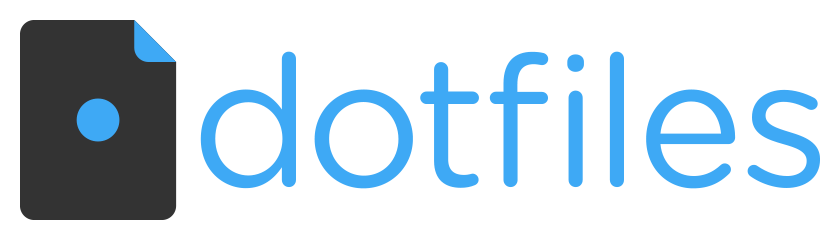
Managing dot files, or configuration files, on macOS and Linux can be a bit of a hassle. These files are essential for customizing and configuring your environment, but keeping them organized and in sync across multiple systems can be challenging. In the past, I tried the bare repository style of managing dot files, but I found it to be too cumbersome and time-consuming. That’s when I discovered GNU Stow, a tool that has made managing dot files much simpler and more efficient.
What is GNU Stow?
GNU Stow is a symlink farm manager that is typically used for managing the installation of software packages. However, it’s also an excellent tool for managing dot files. Stow works by creating symbolic links (symlinks) from a central directory to the actual files in your home directory. This approach allows you to keep all your dot files organized in one place while still having them accessible where they need to be.
Why GNU Stow Over Bare Repository?
Ease of Use
The bare repository method involves using a Git repository to track your dot files. While this approach has its merits, it requires a fair amount of setup and ongoing maintenance. You need to initialize a bare Git repository, create aliases for Git commands, and carefully manage the files to ensure they don’t interfere with other Git repositories you might be working with. In contrast, GNU Stow requires minimal setup and is straightforward to use. You don’t need to remember complex commands or worry about conflicts with other repositories.
Lower Overhead
Using a bare repository can feel like overkill for managing dot files. It adds a layer of complexity that isn’t necessary for most users. GNU Stow, on the other hand, keeps things simple. You just need to organize your dot files into folders and run a few Stow commands to create the necessary symlinks. This simplicity reduces the overhead and lets you focus on more important tasks.
Getting Started with GNU Stow
Here’s a step-by-step guide to getting started with GNU Stow for managing your dot files.
Step 1: Install GNU Stow
First, you need to install GNU Stow. On macOS, you can use Homebrew:
brew install stowOn Linux, you can use your package manager. For example, on Debian-based systems:
sudo apt-get install stowStep 2: Organize Your Dot Files
Create a directory to store your dot files. Within this directory, create subdirectories for each set of dot files. For example:
mkdir -p ~/dotfiles/bash
mkdir -p ~/dotfiles/vim
mkdir -p ~/dotfiles/gitMove your dot files into the appropriate subdirectories. For example:
mv ~/.bashrc ~/dotfiles/bash/
mv ~/.vimrc ~/dotfiles/vim/
mv ~/.gitconfig ~/dotfiles/git/Step 3: Stow Your Dot Files
Navigate to your dotfiles directory and use Stow to create symlinks for your dot files. For example:
cd ~/dotfiles
stow bash
stow vim
stow gitYou can also stow everything in your dotfiles directory at once using
stow .This will create symlinks in your home directory that point to the files in your ~/dotfiles directory. I am also a fan of automating alot of my daily tasks as a developer, whether it be an automation or just a help script for my git commands. I have a .scripts directory that contains all my bash scripts and python scripts for reducing my work load in my daily job. I manage the backing up of my scripts with stow as well. I have created a .scripts directory in my dotfiles directory, which correlates to my .scripts directory in my home directory. The reason I stow my .scripts is because I also have set my dotfiles directory up as a git directory which I push to a remote repository, backing up all my configuration files as well as my scripts.
Step 4: Verify the Symlinks
Check that the symlinks have been created correctly:
ls -la ~You should see entries like this:
.bashrc -> ~/dotfiles/bash/.bashrc
.vimrc -> ~/dotfiles/vim/.vimrc
.gitconfig -> ~/dotfiles/git/.gitconfigStep 5: Managing Updates
When you need to update your dot files, simply edit the files in your ~/dotfiles directory. The changes will be reflected in the symlinks automatically.
Step 6: Setting Up GNU Stow with Git
To take full advantage of GNU Stow, I’ve set up my dotfiles directory as a Git repository. This allows me to version control my configuration files and sync them with a remote repository. Here’s how you can do it too.
Initialize a Git Repository
Navigate to your dotfiles directory and initialize a Git repository:
cd ~/dotfiles
git init
At any time you can commit the changes:
git add .
git commit -m "Initial commit of dot files"Step 7: Set Up a Remote Repository
To sync your dot files across multiple systems, set up a remote repository on a platform like GitHub, GitLab, or Bitbucket. Add the remote repository to your local Git configuration:
git remote add origin https://github.com/yourusername/dotfiles.git
Push your initial commit to the remote repository:
git push -u origin master
Conclusion
GNU Stow has significantly simplified the way I manage my dot files on macOS and Linux. Its ease of use and low overhead make it a great alternative to the bare repository method. If you’re looking for a more efficient way to manage your configuration files, I highly recommend giving GNU Stow a try. It’s a powerful tool that can save you time and keep your dot files organized effortlessly.
